Hi All,
I have explored the new functionality of Clarity 14.2, which is Studio Content Management.
Its one of the most incredible improvement for the deployment, which makes faster and bringing accuracy in the deployment. This helps to move between different environment like (Dev, Test, Acceptance and Production).
Let's explore along with me step by step:
They are two section in the Clarity Studio as part of content management system.
1. Content Add-ins
2. Content Package.
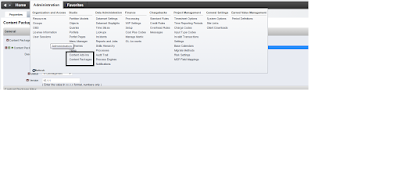 1. Content Add-ins.
1. Content Add-ins.
This the feature which will upload the created packages in to different environment.
This feature basically will upload only Jar File (Package always Jar file).
After clicking add-in and you can see option called "Upload Content Package". Which will help to upload changes from one system to another system.
After clicking the "Upload Content Package", You can upload the Package which created as part of "Content Package option".
Now lets explore how to create package and to move one environment to another environment.
Click using the mentioned steps, Administrator-->Studio-->Content Packages (Find the screen shot).
1. Properties
2. Details
3. Processes
1. Properties
The properties tab contains three section which are
1. General
- Content Package Name
- Content Package ID
- Description
- Status
- Version
2.Content Package Files
- Package
- Extracted Language File
- Translated Language File
3. Content Provided Details
- Contact Name
- Email Address
- Contact Phone Number
2. Details
The above attached image screen shot of Details tab, This is page which we need include new created configuration.
The below can be included in the Packages.
1. Queries
2.Portlet
3.Pages
4.Objects
5.Look up's
6.Views
7. Processes
8. Resource/Roles
Note: The important feature is and can be included resource and role part of package from one environment to another environment. This feature made use easy to avoid XOG for moving to production environment.
Once you include and there is a button called "Package" .
3, Processes
Once clicked the "Package" button in the detail tab, immediately process will be executed to make Package file (JAR) in Process Tab.
Process Name: Content Package.
Happy Configuration
Bala
I have explored the new functionality of Clarity 14.2, which is Studio Content Management.
Its one of the most incredible improvement for the deployment, which makes faster and bringing accuracy in the deployment. This helps to move between different environment like (Dev, Test, Acceptance and Production).
Let's explore along with me step by step:
They are two section in the Clarity Studio as part of content management system.
1. Content Add-ins
2. Content Package.
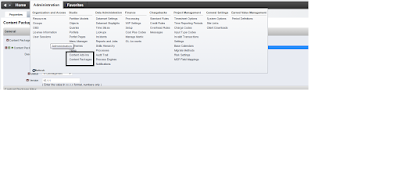 1. Content Add-ins.
1. Content Add-ins.This the feature which will upload the created packages in to different environment.
This feature basically will upload only Jar File (Package always Jar file).
After clicking add-in and you can see option called "Upload Content Package". Which will help to upload changes from one system to another system.
After clicking the "Upload Content Package", You can upload the Package which created as part of "Content Package option".
Now lets explore how to create package and to move one environment to another environment.
Click using the mentioned steps, Administrator-->Studio-->Content Packages (Find the screen shot).
1. Properties
2. Details
3. Processes
1. Properties
The properties tab contains three section which are
1. General
- Content Package Name
- Content Package ID
- Description
- Status
- Version
2.Content Package Files
- Package
- Extracted Language File
- Translated Language File
3. Content Provided Details
- Contact Name
- Email Address
- Contact Phone Number
2. Details
The above attached image screen shot of Details tab, This is page which we need include new created configuration.
The below can be included in the Packages.
1. Queries
2.Portlet
3.Pages
4.Objects
5.Look up's
6.Views
7. Processes
8. Resource/Roles
Note: The important feature is and can be included resource and role part of package from one environment to another environment. This feature made use easy to avoid XOG for moving to production environment.
Once you include and there is a button called "Package" .
3, Processes
Once clicked the "Package" button in the detail tab, immediately process will be executed to make Package file (JAR) in Process Tab.
Process Name: Content Package.
Happy Configuration
Bala


 They are three tabs during creation of Package..
They are three tabs during creation of Package.. 